How to Set Up Multi-Room Music System?
In recent years, the multi-room music system, a.k.a. whole-house or multi-zone music system has become glow and affordable in the audio market since the development of wireless technology, both in audio devices and stream music. A multi-room audio system allows music transport all around the home, from the living room to any other place of the house, and users can get total control of listening experience through the smartphones, tablets, or other smart home devices.
There are two main ways of how multi-room music system work – by creating the own mesh network or by using the Wi-Fi. Taking LUMIAUDIO's Wi-Fi ceiling speaker WSP-6S as an example, read on to find the instruction of how to set up the multi-zone audio system.
Part One, Get Speakers Prepared.
Firstly, connect your smartphone or other devices with Wi-Fi. Each Wi-Fi speaker - WSP-6 launches Wi-Fi signal, and you can set the speaker or namely the Wi-Fi signal name and password after entering into IP site (10.10.10.254). Notes that the password should be at least 8 digits. Moreover, it's better to label the speaker's name that can describe the room name where the speakers installed, such as the bathroom, living room, and kitchen. After that, reconnect to the Wi-Fi with the password and device name you've set.
Part Two, Play the Same Music in the Separate Rooms
Firstly, install the simple-to-use APP we specially developed for the multi-room music system - the Smart Sonix, from APP Store of your device.
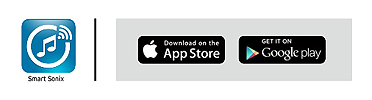
Secondly, turn on the Wi-Fi setting on your device and choose one speaker as the main speaker, and connect to it with the password we've just set. Then search and connect Wi-Fi in the Smart Sonix APP. Make sure that your device and all speakers need to be in the range of the same Wi-Fi network. Enter into the main menu, and choose your main speaker option, and press next to finish setting. And now, you can play music through the main speaker, wirelessly.
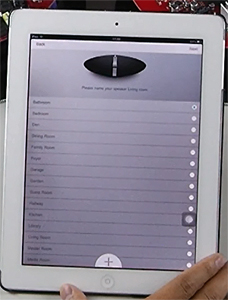
Next, you can add some slave speakers to your multi-room music system. Press the icon in the upper left corner of the playing interface of the APP.
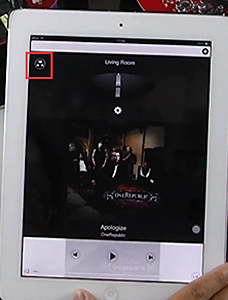
When this screen appears, press the small button on the speaker to add slave speakers to the multi-room music system. When hearing the music sound coming out from the slave speaker, it means you've connected successfully.
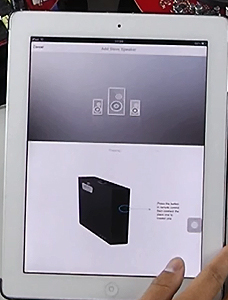

Then back to the main menu, and set the slave speaker's name, and it is connected to the main speaker now. Next, you can continually connect more slave speaker as you need.
Part Three, Play the Different Music in the Separate Rooms
The way to play different music in separate rooms is straightforward. Press the icon in the playing interface of the APP, and click the icon in playing interface of each speaker to switch to the solo mode. Then you can play different music you like in different rooms.
As a professional supplier and manufacturer of audio products – LUMIAUDIO offers commercial, residential, and pro audio solutions. If you have any questions about our products and our serves, please feel free to contact us!